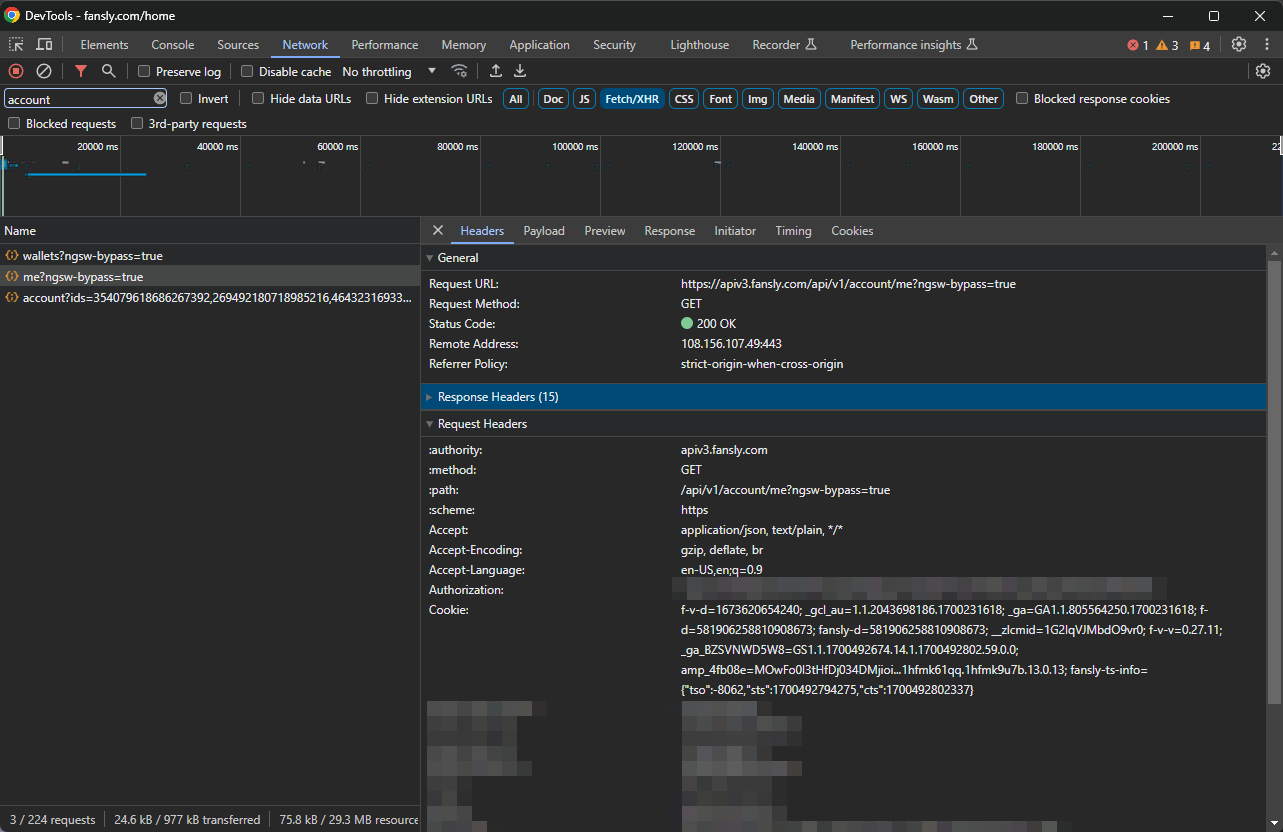Setting Up Sync
Please read every section of this guide carefully. This will help you understand how sync works and why we need certain information. If you have any questions, please feel free to contact us on discord and we will be happy to help you out.
What is Sync?
Sync is one of the bots core features. It allows you to sync your Fansly community with your discord server seamlessly. This means that when a user subscribes to your Fansly, they will automatically be given the correct role on your discord server. When they unsubscribe, they will automatically be removed from the role. This is all done automatically, so you don't have to worry about it.
How does it work?
Sync is.. for lack of a better term, very complicated to do on our side. Bot accounts cannot see creators stats, so we have to use your creator account. This is not ideal, but it is the only way to do it. We have taken steps to ensure that your account is safe, but we cannot guarantee that your account will not be banned. Please see the FAQ for more information.
If you have any questions, please feel free to contact us on discord and we will be happy to help you out. We understand that this may seem suspicious, but we assure you that we have taken every step to ensure that your account is safe.
How do I set it up?
Everything that sync does is open source and available on github if you want to take a look at it. All actions are processed locally and your account information is never sent to our servers. With this in mind, let's get started.
Requirements
This guide assumes you have a few things. You will need:
- A chrome browser
- A Fansly CREATOR account. You must be verified to use this bot.
- The FanslySync extension installed on your browser. You can find it here or you can load the unpacked extension from the github repo.
To load the unpacked extension, you need to go to chrome://extensions and enable developer mode. Then, click Load Unpacked and select the main folder from the FanslySync repo. This will load the extension into your browser. You should now see the FanslySync icon and be able to use it.
Setting up the extension
First, you need to get something called your fansly token. This is a token that allows us to access your creator account. To get this token, you need to open the developer tools in your browser. To do this, right click anywhere on the page and click Inspect. This will open the developer tools. Then, click on the Network tab, and the Fetch/XHR subtab. You should see something like this:
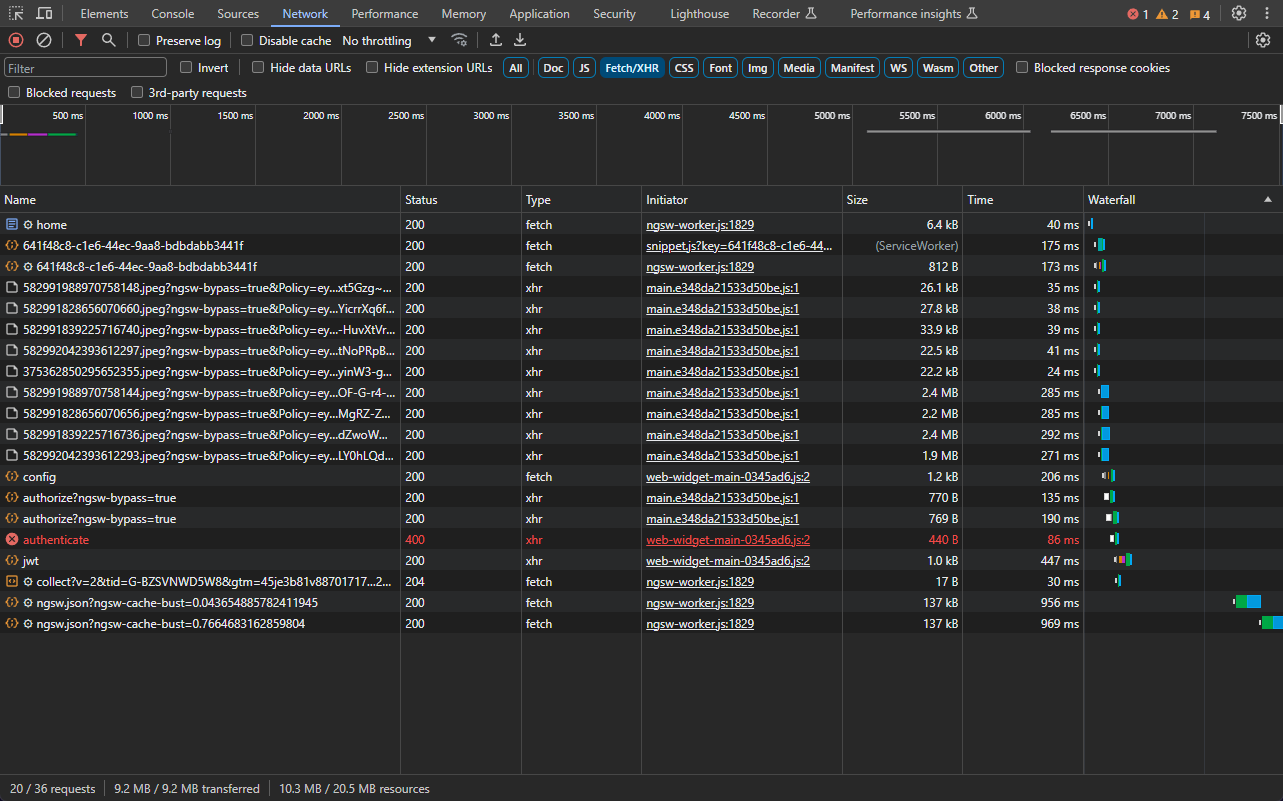
Next, we need to find your token. With the developer tools open, refresh the page, and then use the search bar to search for account. You should see something like this:
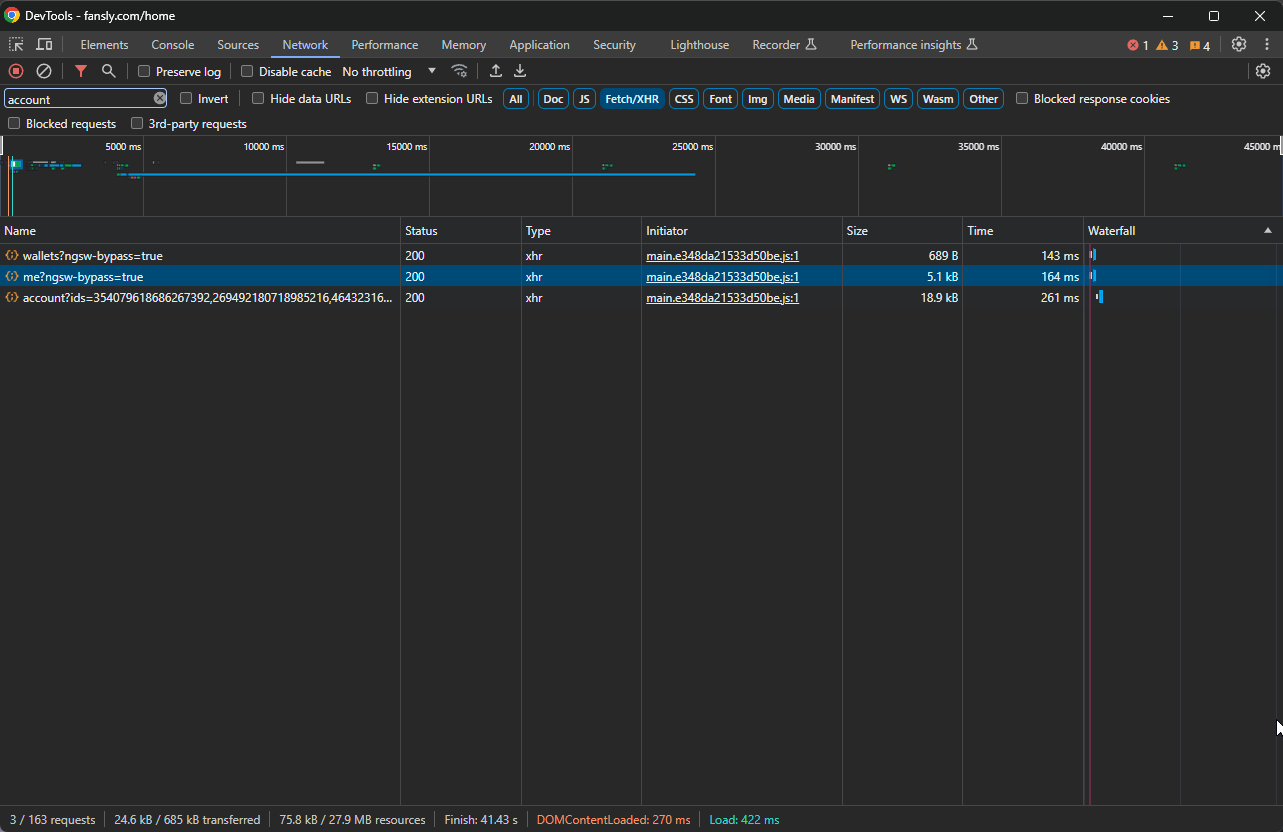
Click on the me?ngsw-bypass=true link. This will open a new tab with your account information. You should see something like this:
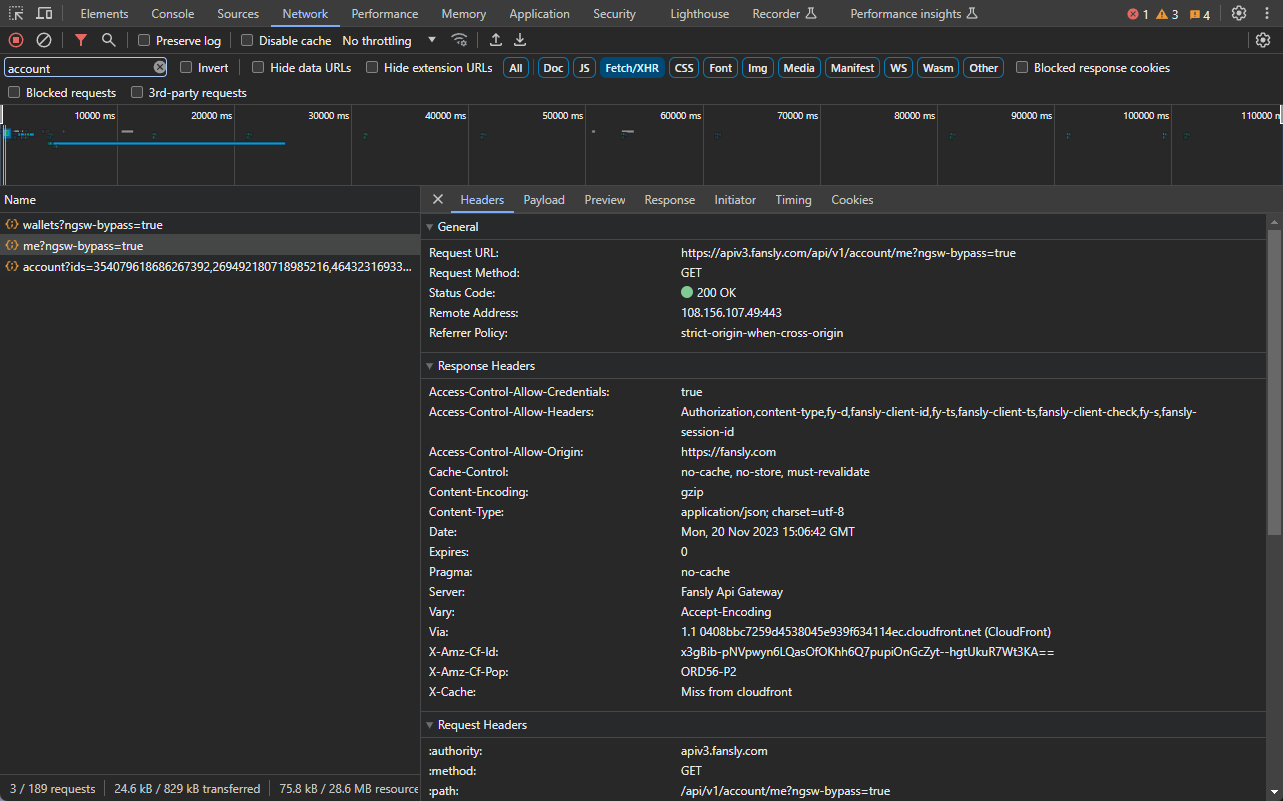
Click the arrow next to Response Headers to close it. We are looking for the section called Request Headers. You should see something like this after you click the arrow:
We are looking for the authorization header. This is your token. Copy the value of the header and paste it into the Token field in the FanslySync extension. Click "Sync", and your initial sync will begin and your token will automatically be saved locally.
Everything that the extension does is done locally. Your token is never sent to our servers. However, if you share your token with someone else, they will be able to access your account. If your account is compromised or you leak your token by mistake change your password immediately. This can be done by logging out and logging back in, clearing all sessions in fansly, and changing your password.
Please. Be Safe. Do not share your token. Our staff will never ask for your token. If someone asks for your token, please report them to discord's trust and safety team.
How do I use it?
Simply paste in the token from earlier (or click "Sync" if you have already done this) and click "Sync". The sync will run automatically and you will be notified when it is complete. You can also click "Sync" at any time to sync your account.
If you get an error saying that your token is invalid, you may need to do the setup again. Please see the Setting up the extension section for more information. Tokens never seem to expire, but if you get an error saying that your token is invalid, please try to get a new token and try again. If you continue to get this error, please contact us on discord and we will be happy to help you out.
Make sure that you copy and paste the entire token. If you miss a character, the token will be invalid. If you add a space, the token will be invalid. Please make sure that you copy and paste the entire token, without any additional characters or spaces.
Where is my token stored?
Your token is stored locally on your computer, inside of your chrome browser. Local storage is automatically cleared when you uninstall the extension, so if you uninstall the extension, you will need to set it up again.
If you still have concerns about your token being stored locally, please feel free to contact us on discord and we will be happy to help you out.